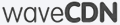WaveCDN API
Fetch a log
Fetch a log of a given setup with entries between date_start and date_end.
Be aware that it may last many minutes till the download begins, because the log has to be prepared on-the-fly. The successful api request results in a download of a gzip-file. We advise to not specify date ranges greater than a day, because the download may become very large. Many small downloads are recommended and easier to handle.
Request
GET https://api.wavecdn.com/v3/log/{setup_id}/{date_start}/{date_end}
setup_id={..}
The id of the setup you want a log for. Use Fetch all setups to get the ids of your setups.
date_start={..}
The date that defines the start of the log entries. It should be formatted as 'YYYY-mm-dd HH:ii:ss'. The whitespace has to be escaped as a plus sign. The time zone should be UTC. Be aware that the logs are only kept for several days. See the webpanel for more information.
date_end={..}
The date that defines the start of the log entries. See date_start for more information. Be aware that that the system needs some time to process the logs. Thus this date should be at least 3 hours ago (UTC).
Response
On success, you get the status code 200 and the requested log as gzipped file. After unzipping it, you have a text file with semicolon-separated columns. It might look like this:
87.253.184.132;2013-01-19 23:08:00;domain.com;/images/logo.png;439001;200;hit 11.209.138.94;2013-01-19 23:08:00;cname.com;/static/index.xml;1157;200;hit 93.195.209.164;2013-01-19 23:08:00;domain.com;/css/main.css;470;304;miss
All response codes other than 200 show that fetching the log was not successful.
Shell example
It's often necessary to automate log downloads with shell scripts. Downloading a log on your shell is very easy with wget. Don't forget to adjust the email, password and dates in the following command:
wget \ --output-document=log.gz \ --http-user=example@domain.com \ --http-password=password \ 'https://api.wavecdn.com/v3/log/1/2013-01-20+16:00:00/2013-01-20+17:00:00'